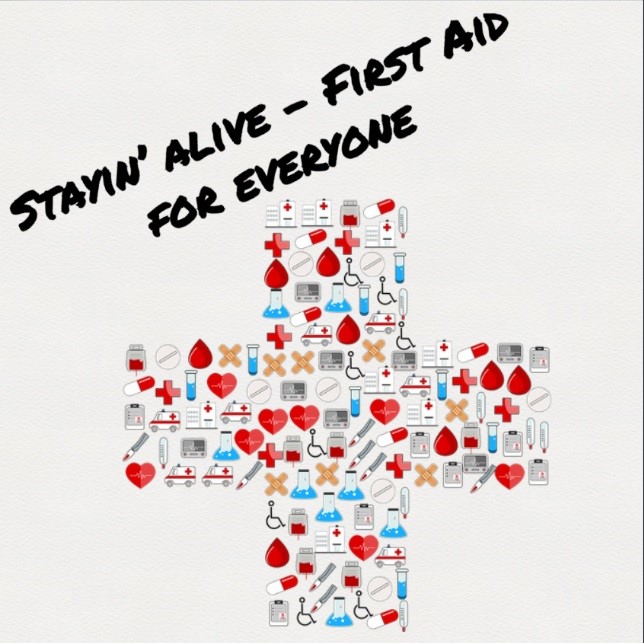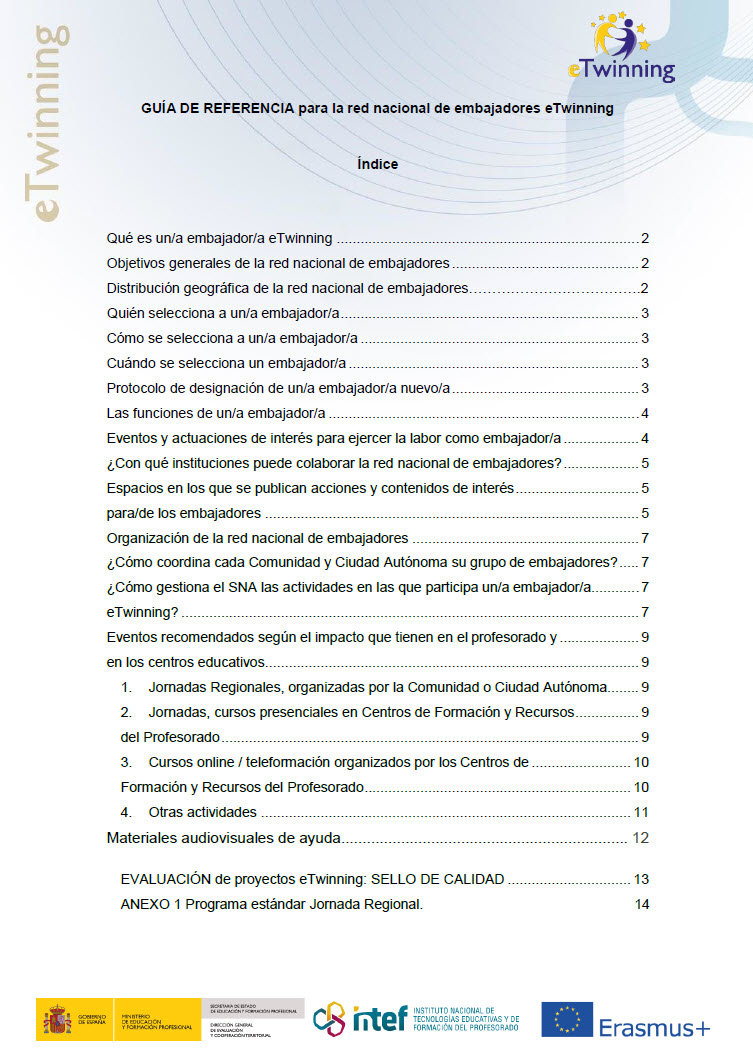Emaze is a simple application which allows you to create exciting new presentations.
Ángel Luis Gallego, an eTwinning Embassador in Extremadura and Teacher of Latin in the Secondary School of Vegas Bajas in Montijo (Badajoz), tells us how Emaze can be an interesting and useful tool for creating online presentations.
For one of the training courses that we give in our community, I wanted to use a program which was not a Prezi but would have a big visual impact. I chose Emaze.
Emaze is a 2.0 web tool which allows you to create online presentations. Its strong point is that it is simple to use and its ready-made formats produce impressive results. In addition, it is possible to visualize and edit your presentations using any technological device, such as, a computer, tablet or smartphone. The application includes a translation tool. The free option of the Emaze application offers 200 MB storage space for your projects and it is possible to request an account for educational purposes. Presentations can be embedded in a webpage or in social networks.
Once registered on the Emaze webpage, we can access our desktop. On the desktop the are three options:
- MY: where you will be able to see your presentations and create new presentations.
- SHARE: where you will find all the presentations which you have shared.
- EXPLORE: where you will be able to access a library of projects and presentations which are stored and shared on the system.
Emaze allows you to upload a .pptx presentation or to create a new presentation with the Emaze application. If you prefer to create new Emaze presentations, you have to click on “+” and select from 40 pre-designed formats. Some of the formats exist in a three-dimensional format with the option of three or four different themes.
Once you have chosen the format, Emaze takes you to a workspace with a toolbar. The toolbar is very easy to use, you can select text formats, include images and embed any type of object and add photographs and graphics.
Look at the variety of materials that the Emaze application allows you to incorporate, such as: audio files, videos, maps, animations etc.
When we click on a text a toolbar appears with many outstanding options such as Fx or 3d.
On the left-hand side of the screen, the application shows all the slides that you have created. If you wish to add a link, just click on the “+slide” button. In addition, you can create sections within your presentation. When you put the cursor on top of each of your slides you will find the options of delete, copy and configure.
Don’t forget to save your work as you go along and follow how your presentation develops. In order to review your work, use the buttons which are situated at the top right-hand corner of the screen.
By using the “play” button (or alternatively by viewing your presentation from your desktop) you will be able to access all the tools which allow you to share, translate, print, download (only available on the pay version) and copy.
Emaze allows you to share your presentations directly on the social networks. Also it gives you a code which enables you to embed your work in your eTwinning project. In the lower part of the screen there is an option which allows you to be collaborative by adding your email. Unfortunately, this option is only available to those who pay for the use of the application.
As you can see, Emaze is a very simple tool that you can use to make an impact in our eTwinning projects. With Emaze, you can participate in our projects in a very varied way: creating vocabulary lists; making a virtual journey; explaining a piece of artwork; analyzing or translating texts and using them as the starting point for open debates and discussions; showing images of the environment or historically important pictures etc.
It is important to note that the download and the colaboration of Emaze is available to teachers at a reduced price.
Source of images: Screenshots of Emaze tools.